Subtotal: ₹589.99


🔍 Specialized Expertise
We focus on delivering high-quality statistical solutions, ensuring every project meets rigorous academic or business standards.
⚙️ Custom-Tailored Services
No one-size-fits-all. Every analysis, model, or report is tailored to your specific goals and requirements.
📈 Data-Driven Excellence
We combine analytical power with strategic insight to help you make smarter decisions backed by evidence.
💬 Clear Communication
We keep things transparent, from initial consultation to final delivery—no jargon, just clarity.
💡 Affordable Expertise
Top-tier service shouldn’t break the bank. We offer competitive pricing with no hidden fees.

 HP – LaserJet Pro M454dw Wireless Color Laser Printer – White
HP – LaserJet Pro M454dw Wireless Color Laser Printer – White 























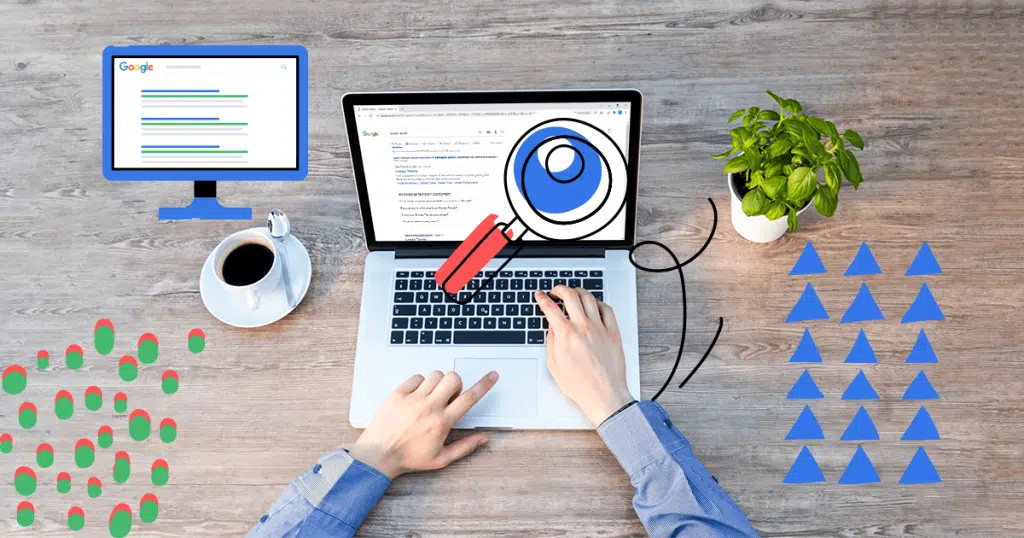

“Outstanding service! 123printcomprints helped me understand complex data analysis with ease. Delivered on time and exceeded expectations.”